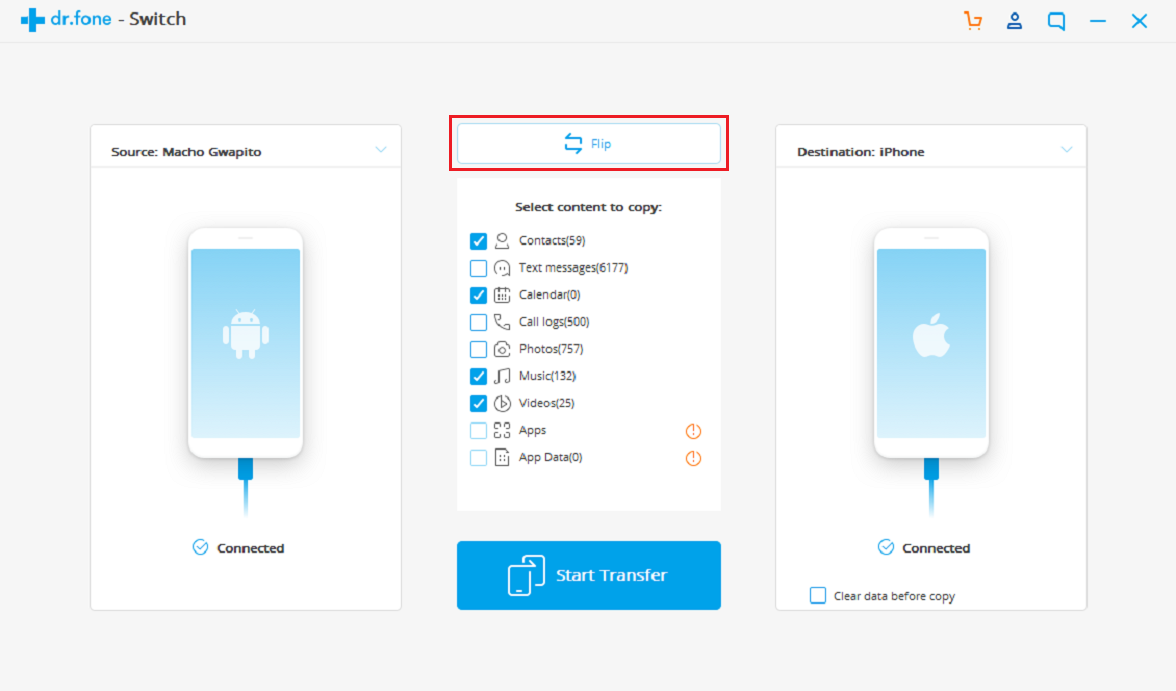I have just received a new iPhone and I now want to move the photos of my Samsung S6 to my iPhone XS. Is there a quick way to transfer photos from Android to iOS? Is there a good way to transfer data from Android to iPhone?
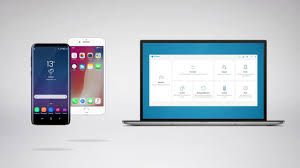
If you have the same question, you are on the right page. Like you, thousands of other users are faced with the same dilemma and can’t transfer their photos to their new iPhone XS / XS Max / XR. Learn how to transfer photos from an Android / iOS smartphone to an iPhone like a pro. Regardless of your current device, you can easily transfer your data by following our advice. This advice is also useful to answer other questions such as how to transfer contacts from Android to iPhone.
How to transfer photos from Android to iOS?
Solution 1: Transfer photos from an iPhone / Android to an iPhone in one click
If you’re looking for the easiest way to transfer your data directly from one device to another, try dr.fone – Switch. This tool is compatible with all major Android and iOS devices. It can even perform a data transfer between different platforms. Therefore, you can easily transfer photos from Android to iPhone, between iPhone, iPhone to Android, etc.
In addition to photos, you can also upload your videos, contacts, messages, and all other major types of media files. The quality of your content will not be compromised and it will not be stored anywhere else. Extremely secure and user-friendly solution, it will allow you to perform a direct transfer between two devices.
1) To use dr.fone – Switch, you must first install it on your Mac or Windows. Once you have launched the dr.fone toolbox, you will see the screen below. Click on “Switch” to continue. Connect your old device (Android or iPhone) as well as your new iPhone XS or XR (for example) to your computer. If you are connecting your iPhone for the first time, you must “trust” the machine.
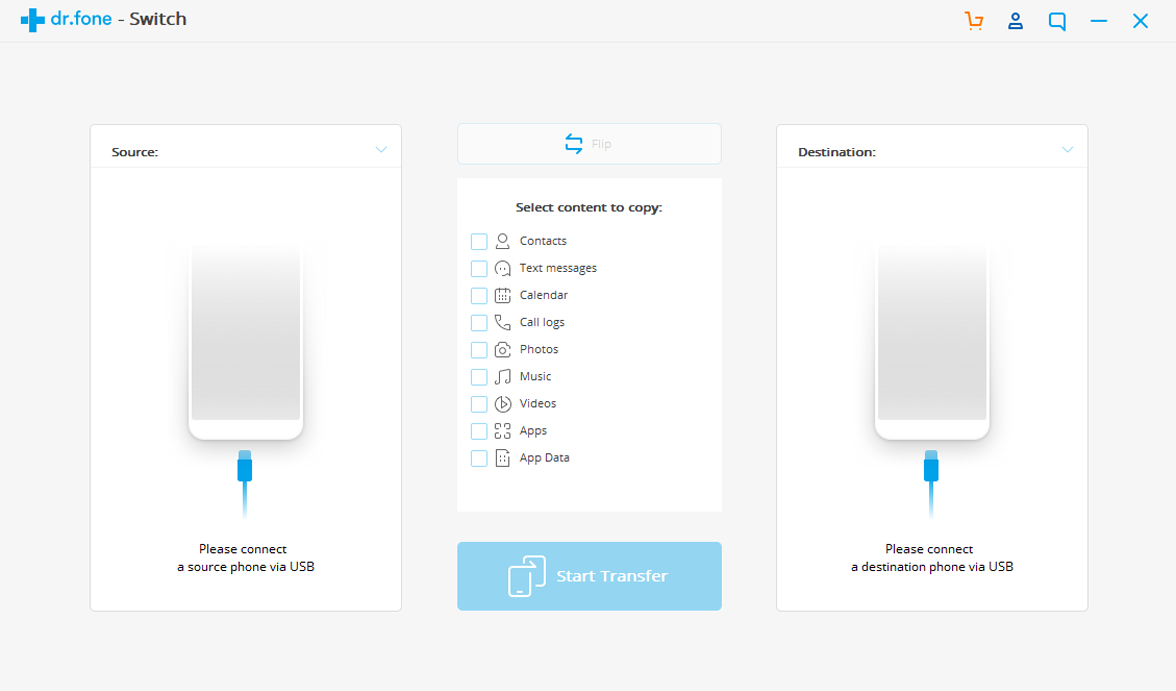
2) On the dr.fone interface, you can see both devices. Just make sure the old device should be listed as “Source” and that your iPhone XS is the “destination” device. The “Flip” button can be used to swap places.
3) Simply select the type of data you want to transfer, such as photos, contacts, videos, music, etc. After activating the “Photos” option, click on the “Start transfer” button.
4) This will start the process and move your photos to the target device. Make sure both smartphones are connected to the system. As soon as the transfer process is complete, you are informed. Simply remove both devices safely and then access your photos on your new iPhone XS or XR!
Solution 2: Transfer a selection of iOS / Android photos to iPhone XS
If you want to selectively transfer your photos, you can use dr.fone – Transfer (iOS). Instead of moving all the photos at the same time, you can preview them and select the ones you want to keep. Developed by Wondershare, this software provides a complete solution for managing its iPhone data. You can upload your photos, videos, music, contacts, messages, etc.
The tool also supports data transfer between iPhone <-> Android. In addition, you can also transfer photos between an iPhone and a computer / iTunes. To learn how to transfer photos from iPhone to iPhone (or from Android to iPhone), follow these steps:
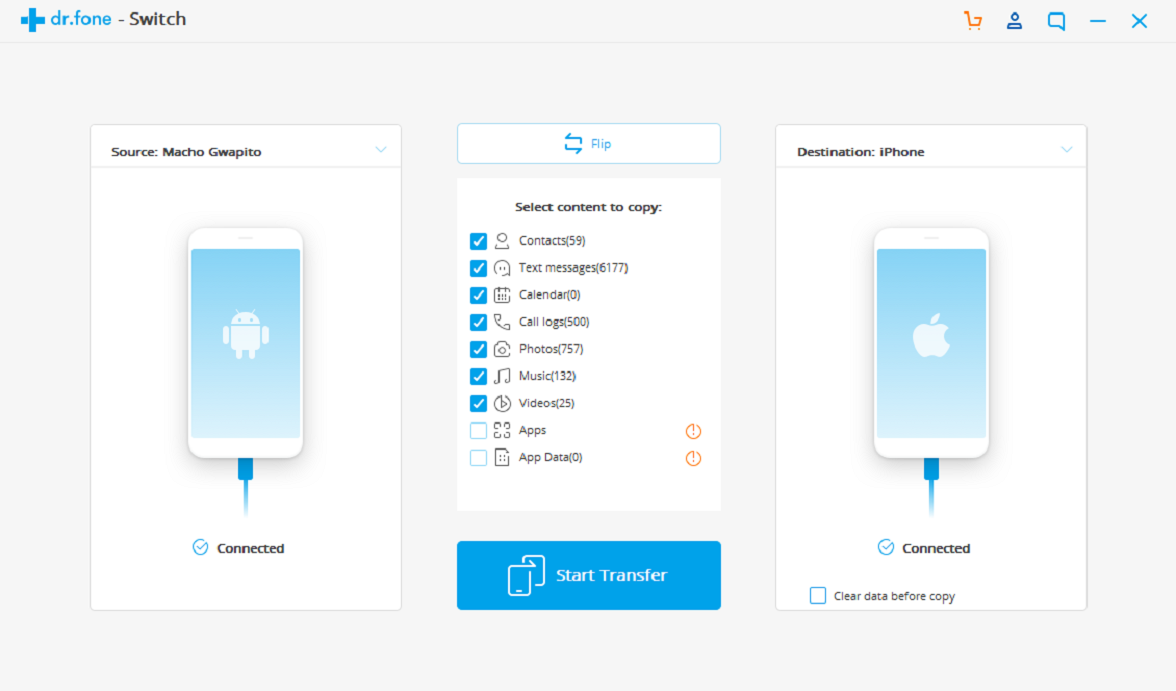
1) Connect both devices to your Mac or Windows and run the dr.fone toolbox. Then click on the “Transfer” function to begin.
2) Both devices are detected by the application. From the upper left corner, you can switch between them. You must select your source device from here.
3) Now go to the “Photos” tab of the interface. Here you can see all the photos stored on your device are displayed under different categories. You can also get a preview of your photos. Simply select the photos (or albums) of your choice and click on the export icon in the dr.fone toolbar.
It’s over ! By following these 2 solutions, you can easily transfer photos from Android to iPhone or between iPhone. As you can see, dr.fone provides two simple and reliable solutions for transferring your data. You can try either and put your photos on your new iPhone XS or XR without losing data. Feel free to share this guide with your friends to learn how to transfer photos between iOS and Android devices in no time.
To read more on topics like this, check out the technology category.